- What Are Retargeting Ads?
- Why Retargeting Works
- Setting Up Meta Pixel
- Creating Custom Audiences
- Running a Retargeting Campaign
- Conclusion
If you’ve landed on this blog, chances are you’re either new to digital marketing or have a few months of experience running paid ads and now you’re ready to dive deeper into one of the most powerful ad strategies: retargeting ads on Facebook (Meta Ads).
Whether you’re just starting out or looking to sharpen your skills, don’t worry this guide is designed to walk you through the basics and beyond. By the end of this blog, you’ll not only understand what retargeting is, but also how to set up and run effective retargeting campaigns using Meta Ads Manager.
Let’s get started and turn those lost visitors into paying customers!
What is meant by Retargeting Ads?
Retargeting ads are a form of digital advertising where you target users who have previously interacted with your business such as visiting your website, viewing your products, or engaging with your social media profiles.
These users are already familiar with your brand, making them more likely to convert into customers. By showing personalised ads to people who’ve shown interest but didn’t take action, retargeting helps increase conversions and reduce cost per acquisition.
In simple terms, retargeting ads on Facebook (Meta) are a smart way to re-engage warm audiences and bring them back to your website to complete a purchase, sign-up, or other desired action.
Examples:
- 📷 Photography business → Retarget users who visited “wedding packages” page
- 🛍 Ecommerce store → Retarget users who added to cart but didn’t purchase
- 📈 SaaS website → Retarget visitors who read your pricing page
Why Does Retargeting Matter?
On average, only 2% of website visitors convert on their first visit. Retargeting gives you a second (or third) chance to convert the remaining 98% by showing them relevant, timely ads across Facebook and Instagram.
Okay, okay — I hear you saying, “Bro, I already know this stuff, just tell me how to set it up!”
Before setting up a campaign there are few basic things to do to run a retargeting campaign. So, like I said this is retargeting user who have previously visited your website but how Facebook know who visited my website?
01. Setting Up Facebook (Meta) Pixel Code
Yes, to do that, you need to set up the Facebook (Meta) Pixel. Similar to Google Analytics 4 (GA4), the Meta Pixel is a tracking code that links your website activity with your Facebook Ads Manager. Installing the Pixel is the very first and most essential step when setting up a retargeting campaign.
Step-by-Step Guide to Create and Install Meta Pixel
Step 1: Go to Meta Events Manager
- Visit: https://business.facebook.com/events_manager
- Make sure you’re logged into your Meta Business Account.
- Select the ad account where you want to create the pixel.
Step 2: Create a Meta Pixel
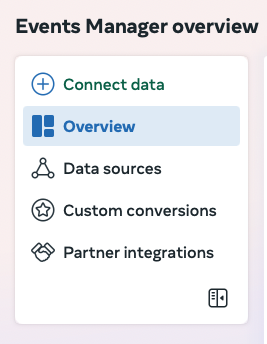
- Click on “Connect Data Sources” > Choose “Web”.
- Click “Connect”.
- Choose Meta Pixel as the method and click Next.
- Enter a name for your Pixel (e.g., “My Website Pixel”).
- Enter your website URL (optional, but useful for easy setup).
- Click “Continue”.
Your Pixel is now created!
Step 3: Choose Installation Method
You’ll now see 3 installation options. Choose based on how your website is built:
Option 1: Install Pixel Code Manually
- Copy the Pixel base code shown in the setup window.
- Paste the code into the
<head>section of your website’s HTML code on every page (preferably using a global header file). - If you use WordPress or another CMS, insert the code using a Header/Footer plugin (like “Insert Headers and Footers” plugin for WordPress).
- Click “Continue” after placing the code.
Option 2: Use a Partner Integration (For WordPress, Shopify, Wix, etc.)
- Choose your platform (like WordPress, Shopify, Squarespace, etc.).
- Follow the on-screen instructions specific to that platform.
- For Shopify, you only need to enter your Pixel ID.
- For WordPress, you may be asked to install Facebook for WordPress plugin.
- Meta will walk you through each step with no coding required.
After successfully installed the pixel, you can now start seeing the website data on your events manager.
02. Create a Custom Audience Using Your Pixel
Now that your Pixel is tracking visitors on your site, the real magic begins with retargeting by creating a Custom Audience.
A Custom Audience lets you target users who:
- Visited specific pages (e.g., product pages or checkout pages)
- Spent a certain amount of time on your site
- Took specific actions like “Add to Cart” or “Viewed Product”
This is the core of retargeting ads on Meta.
Do You Need to Wait Before Creating an Audience?
Not necessarily.
You can create a Custom Audience immediately, even if the Pixel has zero data. But note:
- Meta will start populating the audience only after your Pixel collects user data.
- If your website is brand new or has low traffic, you may need to wait a few days until enough people visit your site.
- The more data your Pixel gathers, the better your retargeting performance will be.
How to Create a Custom Audience on Meta Ads Manager
Step 1: Go to Meta Ads Manager
- Visit: https://adsmanager.facebook.com
- Click the menu (≡) in the top-left corner
- Click “Audiences”.
Step 2: Click on “Create Audience” → “Custom Audience”
- In the Audience Manager, click the “Create Audience” button
- Choose “Custom Audience” from the dropdown
Step 3: Choose Your Source
Meta allows you to create Custom Audiences from various sources. Common ones include:
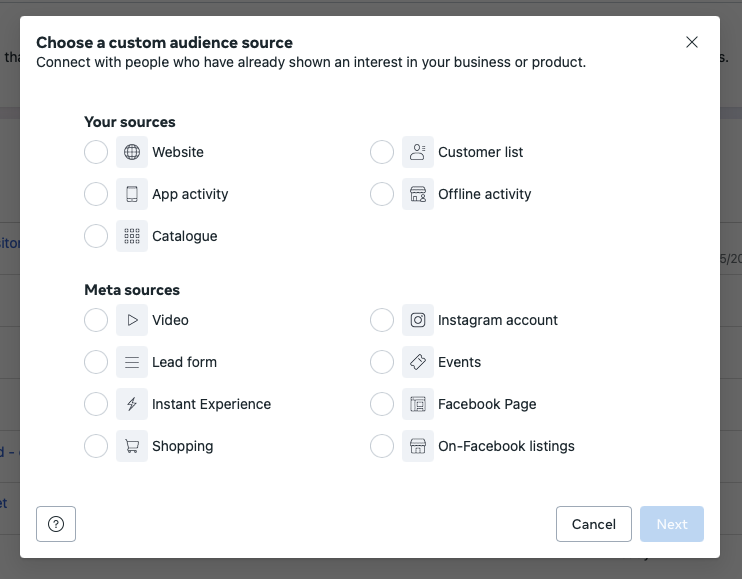
For Pixel-based retargeting, choose “Website” as your source.
Step 4: Define Your Audience Rules
- Choose the event or action to base your audience on
- Example: “All Website Visitors” or “People who visited a specific page”
- Set a retention window (how many days to track users — up to 180 days)
- Example: “Last 30 days”
- Name your audience (e.g., Product Page Visitors – 30 Days)
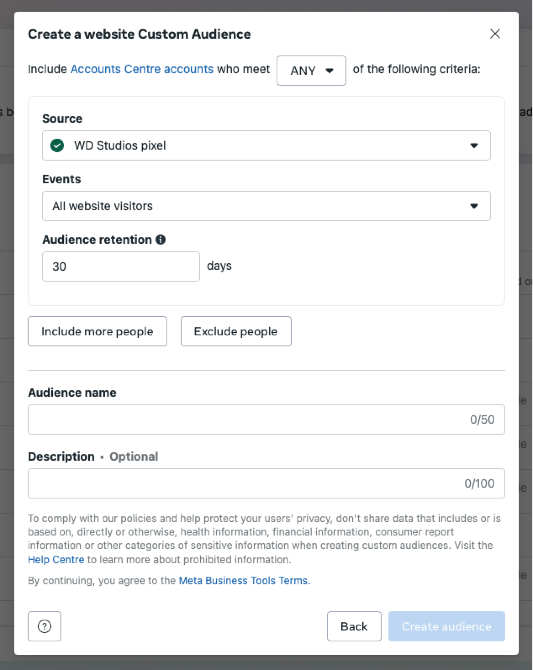
Step 5: Click “Create Audience”
- Once done, click Create Audience
- Meta will start populating this audience based on your chosen criteria
- It may take some time depending on your website traffic
Optional: Create Lookalike Audience
After creating your Custom Audience, Meta gives you the option to create a Lookalike Audience, people who are similar to your custom audience, great for scaling ads.
Pro Tip: Even if your Pixel hasn’t collected much data yet, you can still set up the Custom Audience now. It will automatically start filling up as more visitors interact with your website or content.
Great! Now that you’ve successfully installed the Meta Pixel and created your Custom Audience, it’s time to move on to the most important step, creating your retargeting campaign on Meta (Facebook & Instagram) Ads Manager.
Here’s a step-by-step guide to help you set up your retargeting campaign the right way:
Key Step to Run a Retargeting Campaign on Meta Ads:
When creating your campaign in Ads Manager, most steps like choosing your objective, setting your budget, and creating the ad remain the same as usual.
✅ The only major difference is during the Audience Setup stage.
Here’s what you do differently:
🟩 Step: Choose the Custom Audience
- Under the “Audience” section, click on Custom Audiences.
- Select the Custom Audience you previously created (e.g., Website Visitors in last 30 days, Engaged with Instagram, etc.).
- You can further narrow by location, age, or leave it broad depending on your campaign goal.
Once this is done, proceed with placements, ad creatives, and publish your retargeting campaign.
💡 Tip: You can start the campaign even if the audience size is small. But for better performance, it’s ideal to let your pixel/custom audience accumulate some data first (usually a few days to a week).
Conclusion
Running retargeting ads on Meta (Facebook & Instagram) is one of the smartest ways to turn warm leads into paying customers. By targeting people who’ve already shown interest in your business whether by visiting your website or engaging with your social content, you significantly improve your chances of driving conversions at a lower cost.
Just follow the three core steps:
✅ Install Meta Pixel on your website
✅ Build your custom audience
✅ Launch your campaign using that audience
Even if you’re just starting out or your traffic is still low, setting this up now ensures you’re ready to capture valuable data and optimize your future campaigns. Retargeting is not just an advanced strategy, it’s a must-have for any serious advertiser.
Start today, and make sure your brand stays top of mind!
FREQUENTLY ASKED QUESTIONS
Facebook retargeting ads are ad campaigns that target people who have already interacted with your business such as visiting your website, viewing your products, or engaging with your Facebook or Instagram profile. These users are considered warm leads, and retargeting them increases the chances of conversion.
Retargeting ads helps bring back potential customers who didn’t convert the first time. Since they’re already familiar with your brand, these ads usually result in higher conversions and lower cost per acquisition.
A Custom Audience is a group of users who already interacted with your business like website visitors, app users, or Instagram followers. You can target this group in your retargeting campaigns.
Yes, Meta allows you to run retargeting campaigns across Facebook and Instagram. Just make sure to select both platforms under Placements when setting up your campaign.
Not necessarily. In fact, retargeting ads often cost less per result because they target warm audiences who are more likely to take action, such as making a purchase or signing up.
There are 3 ways to install the Meta Pixel:
Set up with Conversions API Gateway
Set up with partner integration
Set up Manually
Check the full steps here.
Not necessarily. But the more traffic your Pixel captures, the better your audience and results will be.
Install Meta Pixel on Your Website
Add the Meta Pixel tracking code to your website to start collecting visitor data.
Create a Custom Audience
In Ads Manager, build a custom audience using website visitors or specific page viewers.
Launch a Retargeting Campaign
Create a campaign and select your custom audience to show targeted ads to people who already interacted with your site.
Ideally at least 1,000 people. Smaller audiences can still work but may limit delivery and performance.
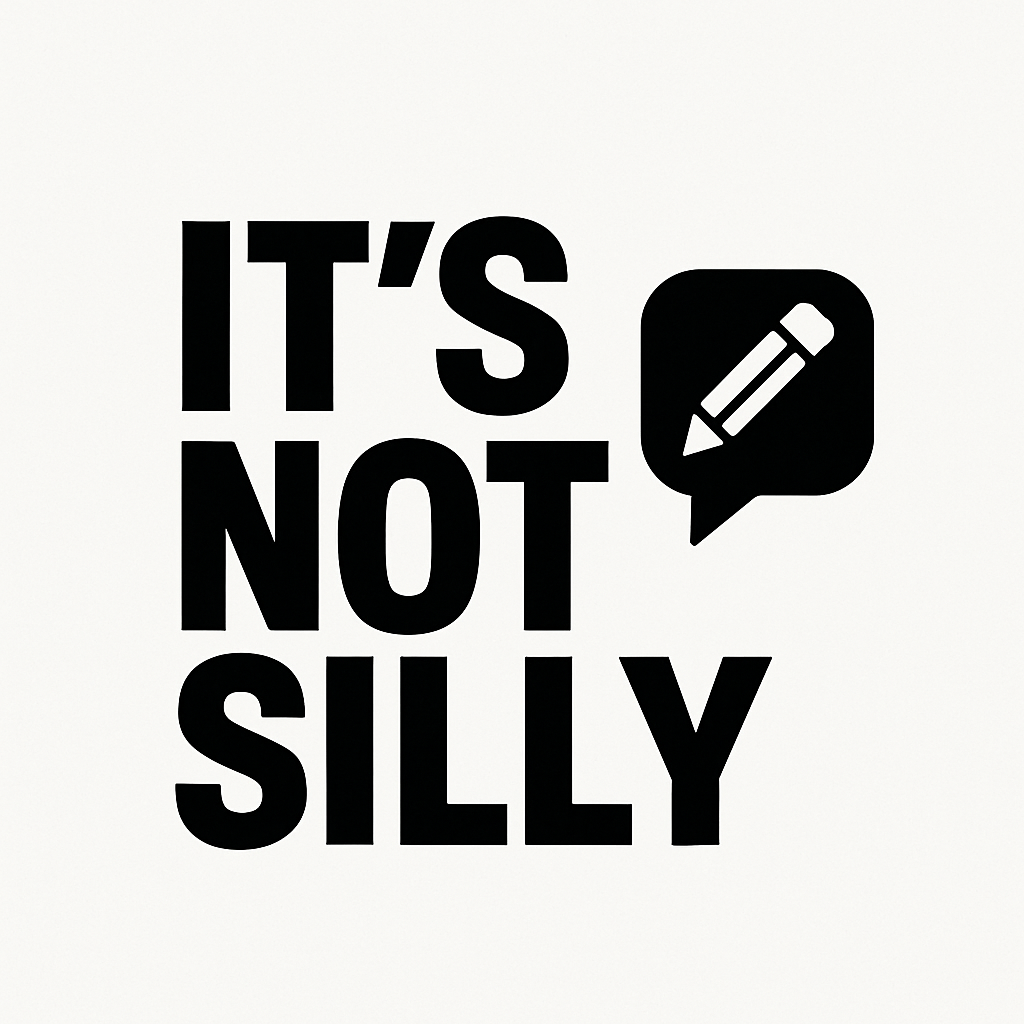
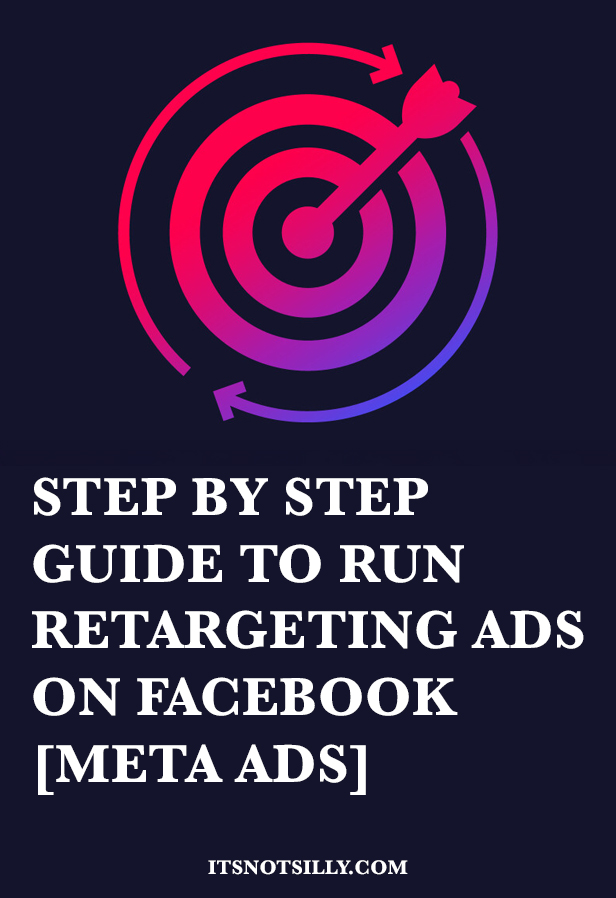
One thought on “How To Run Retargeting Ads on Facebook [Meta Ads]”
Comments are closed.