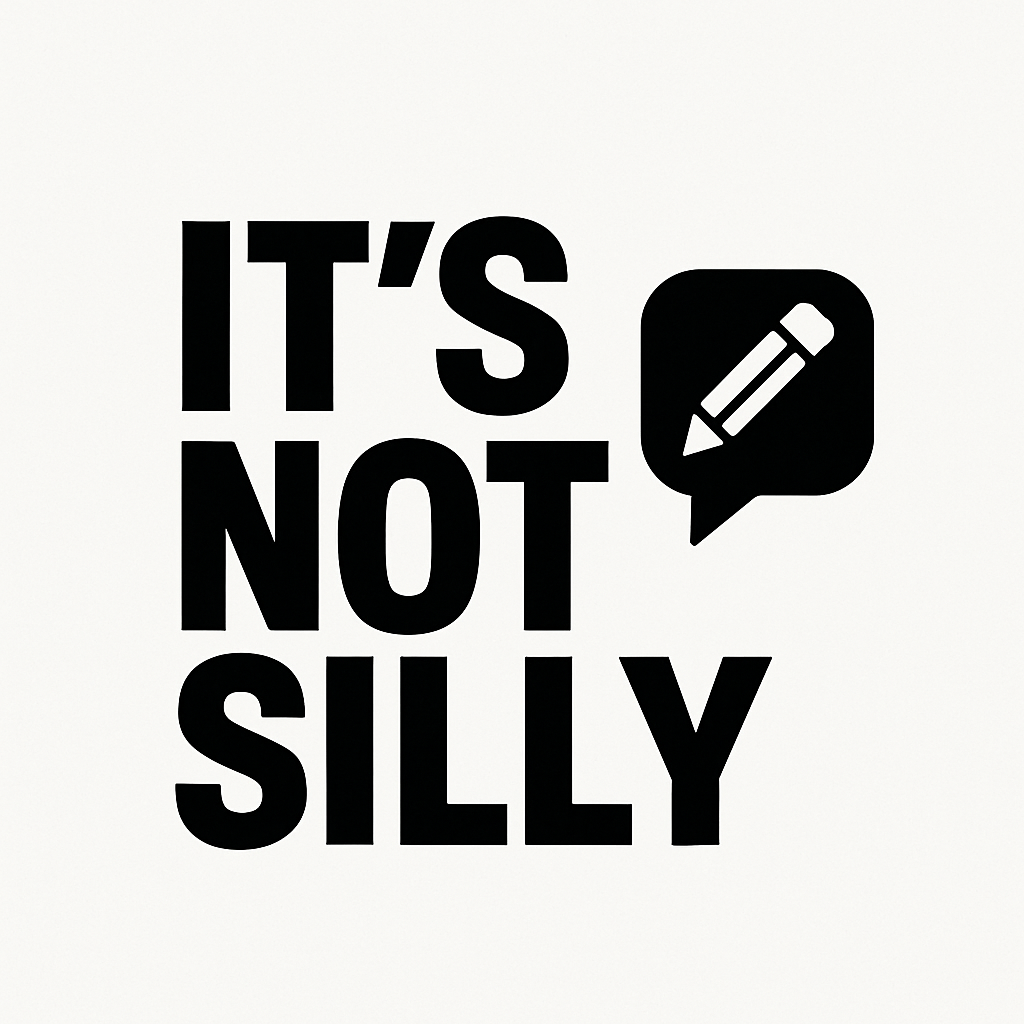Changing your Facebook Page name might seem tricky—especially with frequent updates to Meta’s interface and confusing instructions online. Whether you’re rebranding your business, fixing a typo, or updating your page to reflect a new direction, this guide will walk you through the correct and updated way to change your Facebook Page name.
In this blog, you’ll find a step-by-step guide for both desktop and mobile app users, so no matter how you manage your Page, you’ll be able to request a name change easily and with confidence.
Let’s get started.
Steps to Change Your Facebook Page Name – Desktop Guide
If you have access to your Facebook Page, follow these simple steps to request a name change:
- Log in to Facebook and click your profile picture at the top right.
- Select your Page from the list to switch into it.
- Once switched, click the profile icon again, go to Settings & Privacy, then click Settings.
- On the left side, under “Audience & Visibility”, click Page Setup.
- Click on the Name section, then Edit your Page name.
- Enter your new name and submit it for review.
- Facebook will ask you to confirm your password before submitting the request.
If your new Page name meets Facebook’s guidelines, it usually gets approved within a few minutes.
You can also update your Page username in the same section!
Steps to Change Your Facebook Page Name – Mobile App
- Open the Facebook app on your mobile and tap your profile picture at the top right.
- Under your profile, you’ll see a list of your Pages — tap the Page you want to edit.
- Tap “Switch” when prompted to switch into your Page.
- Once you’ve switched, tap your Page profile icon again at the top right.
- Scroll down and tap “Settings & Privacy,” then select “Settings.”
- Under the “Audience & Visibility” section, tap “Page Setup.”
- Tap the “Name” option, enter your new Page name, and submit the change for review.
Tip:
From the Page Setup section, you can also:
- Change your username
- Manage Page access
- Control other visibility settings
Requirements to Change a Facebook Page Name
- You must have Facebook access with full control or admin rights.
- The Page should not be restricted or unpublished.
- The name must follow Facebook’s Page name guidelines.
Difference Between Page Name and Username
1. Page Name
This is the public name of your Facebook Page. It appears at the top of your Page and is usually the name of your business, brand, or public figure.
- 🧾 Example:
If you run a bakery called “Sweet Bites Bakery,” then your Page Name would be:
👉 Sweet Bites Bakery
This is what people see when they visit your page or when your page shows up in search results or posts.
2. Username (Also Called @Handle)
This is a unique identifier that helps people find your page easily. It appears after the @ symbol and also becomes part of your page URL.
- 🧾 Example:
If your bakery’s Page Name is Sweet Bites Bakery, your Username might be:
👉 @sweetbiteschennai
Your page URL would then be:
🔗 facebook.com/sweetbiteschennai
This makes it easier to share your page link with others.